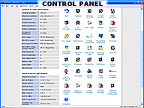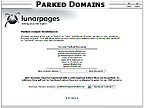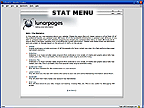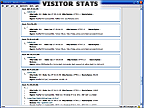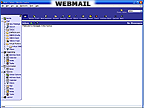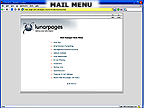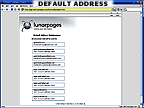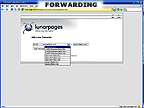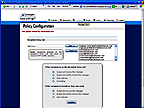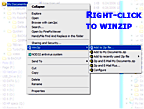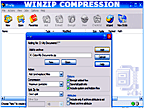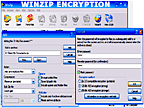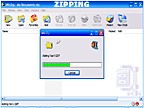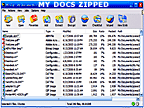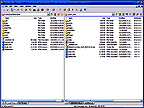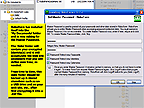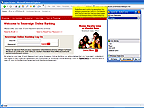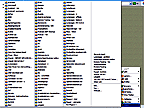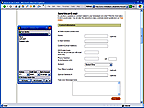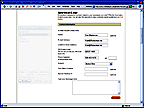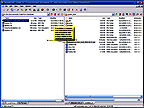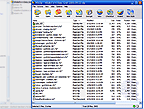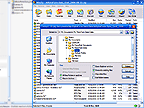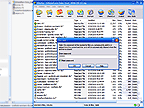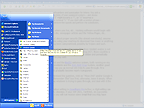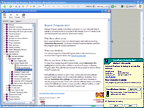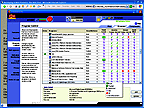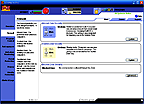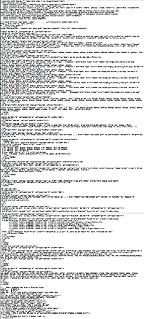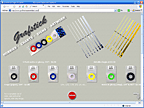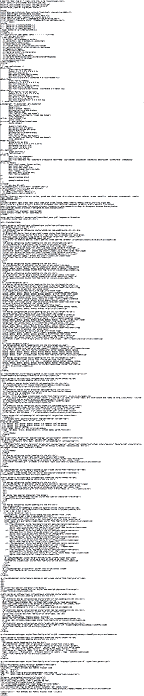|
The Web Host
To create a web site online, you need a place to put it, a web host. I established a minimal account (Basic Hosting Plan at $6.95 per
month) for Grafstick with Lunarpages.com. For space and services, they have a generous plan.
Grafstick's Lunarpages package includes the standard email account so that people can send email to AnybodyAtGrafstick.com or AnybodyAtGrafstickTapeAndLabel.com or AnybodyAtTapeAndLabel.net, whatever Grafstick wants to give out as its email address. Any email sent to anybody or anythingAtGrafstick.com (or the other domains) goes to Grafstick unless it has been specifically set up to be forwarded elsewhere (or bounced back). This is handy for setting up spam filters on Lunarpages and in ones own computer for automatically weeding out the trash.
For the moment, Grafstick continues to get their email through AOL. They can switch over any time they want, or use each for different
purposes. They still need AOL to connect to the internet, though this will change if they decide to go with high speed cable or DSL.
The web site space is also useful for storing backups of important files and folders, folders of email, bookmarks, password data, spreadsheets, documents, images, financial, etc. – and/or the entire “My Documents” folder that one can be copied down to other computers as needed. As a safety precaution, each should first be compressed into an encrypted file using a program such as
WinZip to make them useless to anybody else (unless they know the WinZip and Lunarpages passwords).
Grafstick owns 9 domains. In Lunarpages, Grafstick.com has been setup as the primary domain simply because it was established first. The other 8 are designated as “Parked” domains. Effectively, that means that they are parked in Grafstick.com's space, so that any reference to any of them ends up at Grafstick.com. Though I have been using one of the 8, GrafstickTapeAndLabel.com, all over the internet (because it tells people what Grafstick is about), it is really only a pointer to Grafstick.com. If one were to un-park one of them, then that domain could be reestablished as a completely separate entity with its own account and own web site, but that would be wasted effort and money since they all refer to the same thing: Grafstick products.
All functions of the web site are controlled in Grafstick's “Control Panel” at Lunarpages. That is where the 8 new domains were defined as “Parked”.
The Control Panel also provides a number of other services, from tools for creating various web page enhancements to statistical tools that
show what kind of visitors have explored the web site, including search engine spiders (what, when, where, etc.) in all sorts of lists, charts, graphs, and so on.
It includes a WebMail service where email can be read and/or sent entirely online instead of (or before) downloading. This is very useful when traveling without your computer.
Default Email Addresses
The Control Panel provides assorted ways to process emails sent to any of the 9 Grafstick domains. It allows one to specify a “Default Address” for each domain, defining what to do with any email sent to that domain. In Grafstick's case, I did the following:
•
For 6 of the 9 domains, including grafsticktapeandlabel.biz, I set it to bounce the email back to the sender. Since none of these 6 have been given out as a Grafstick address, we can assume that all email to those 6 will be spam;
•
Since it is possible that somebody could accidentally send a legitimate email to grafsticktapeandlabel.net, that is re-routed to the Grafstick.com domain;
•
Of course, email is already being sent to grafsticktapeandlabel.com, so that too is re-routed to Grafstick.com;
•
Finally, all email to Grafstick.com itself, including the above re-routes, goes to me at GrafstickEmailAtBlakeman.net.
Having everything sent to me allows me to stay on top of things, including alerts sent by Paypal, Amazon, Google, etc., that need to be
dealt with. Anything intended for anybody at Grafstick is forwarded by me to their AOL address. That includes all orders.
If somebody else takes over management of the Grafstick web presence, all they need to do is change the Default Address for Grafstick.com to their own email address. The others can also be adjusted if Grafstick decides to use them for special purposes, but can otherwise be left alone.
Email Forwarding
The Control Panel provides a useful “Forwarders” feature. It can be set up so that any email to any individual at Grafstick will be
automatically forwarded to a personal email address. For instance, John Sr. could send a message to select associates, customers, suppliers and
friends asking them to discontinue the use of gstick7Ataol.com and begin using (something like) JohnSrAtGrafstick.com
(or JohnSrAtGrafstickTapeAndLabel.com, though shorter is better). Likewise, JohnJrAtGrafstick.com and
ChrisAtGrafstick.com or anybody else, as along as they have another email address that they check regularly. The forwarding is
automatic so that neither I nor anybody else would see an email sent to that individual.
These dedicated addresses can be used right now, with or without forwarding. An email address of JohnSullivanAtGrafstick.com
is more professional then gstick7Ataol.com. Likewise, SalesAtGrafstick.com, SupportAtGrafstick.com,
etc.. They will still go through me and end up at gstick7Ataol.com. Eliminating the use of an ISP specific email address like gstick7Ataol.com, will also make it easier to switch to another ISP, such as cable or DSL, when the time comes.
Spam
Most spam derives from a spammer having found your email address somewhere online. That is how I got caught: my email address was at the bottom
of all of my web pages before spam became a problem. Before I knew it, my email address was on the spammers' lists and propagating throughout their greedy underworld network as they grabbed and sold our addresses to each other. Take care as you develop your own site. However, your address may also be found in other places online like white and yellow pages, your ads, chat rooms, blogs, newspaper articles, school & club lists, etc..
Lunarpages provides a spam blocking service called Edefense that is not part of the control panel. You have to sign up for it and it costs an extra $1 per month. I subscribe to it for my domains and I like it. It weeds out roughly 400 obvious spams, give or take, per day that were sent to me. It also allows me to define “Policies” that block and bounce email to or from addresses that I have specified. They also send me a daily list of emails that they have blocked. I have rarely found anything in that list that I would have accepted - and those few were inconsequential. (Note: I have discovered that Lunarpages has stopped offering Edefense with new accounts, having replaced it with alternatives that are less effective though perhaps easier to comprehend. However my Edefense still works, so I am leaving this paragraph here in case they reactivate the offering or replace it with something equally effective.)
For those spams that do get through Edefense, I have a heuristics filter (called K9) in my machine that flags another 20 or so spams per day. Perhaps 10 or 15 more spams still get through K9. For those, I have defined some “Rules” in my Microsoft Outlook “Rules Wizard” to move any email containing any of the terms “hoodia, overweight, your credit, explosive pick, traders, trading & Penny Stock” to a “Spam” folder which I occasionally peruse to see if anybody legit actually sent me an email containing one of those terms. So far, nobody. Then I Select All and Delete. This leaves very few spams actually making it into my Inbox.
Since all Grafstick email goes through my primary domain, Blakeman.net, they also get filtered. There are a number of spam filters available elsewhere, but you have to be careful; some of them filter too much such that you can loose good email and never know about it.
Owning ones own domain has some definite advantages here. Whenever I provide my address online, I precede it with the company name of the
web site, like AmazonAtBlakeman.net, LunarpagesAtBlakeman.net and PCHAtBlakeman.net (Publishers Clearing House). The latter proceeded to generate a large volume of spam; apparently PCH had sold this email address to other companies. No problem; I went to the Edefense site, clicked on the Policies tab and told it to bounce everything sent to PCHAtBlakeman.net. Smart spammers generally remove any email addresses that get bounced back to them. I could also have created another Rule in Outlook to delete those emails, but that would not stop the spammers and I prefer to hit them where it hurts.
|
Note: To avoid detection by automated spam harvesters, I have replaced the @ in each email address with At.
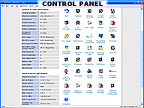
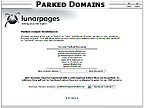
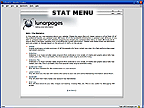
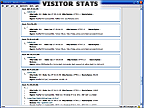
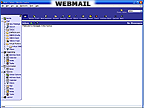
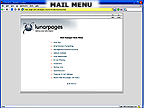
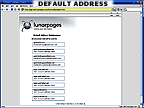
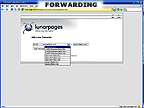
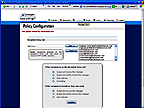
|
Where I do leave my address on a web site, such as on Grafstick's Contact page, I place an unobtrusive spam trap before and after the email. This trap sends the foraging spider off into a never-never land that overloads the spammer's database with thousands of bogus addresses.
The Upload
To upload files to web site folders, I use CuteFTP. It is fairly easy to use and yet it has features that an advanced user can utilize. CuteFTP has been meeting my needs for years and it gets the top reviews. However, if I need to access web site folders while away, I usually need to bring along my wireless notebook and locate a
Wi-Fi hotspot.
My fully equipped home office on the East coast with its high speed cable connection enables me to easily handle all of my client needs and
nearly everything else I do. Usually in November, I leave all that behind and head west to my land in the San Bernardino mountains of southern California, to remain there for about 5 months or so. There I have a trailer with no AC, cable, or land-line phone. I can plug my notebook into the inverter in my van, but I cannot go online. That means a drive into town each afternoon.
In town, I have two choices: use my notebook or use a library computer. If all I have to do is process emailed orders or handle online matters (adjust Search Engine settings, check my bank & CC balances, pay bills, etc.), then a library computer is the way to go.
There all I need is my memory stick (aka: flash drive, pen drive, key drive, USB drive), one of those small plastic sticks that you carry in your pocket and plug into a USB port. It holds all 220 of my protected passwords (see RoboForm below) and all 1,780 “Favorites” (web site bookmarks). Those two features alone allow me to do just about everything I need to do online, without affecting the host computer. I also use the 2 Gigabyte stick for quick backups of Quicken, Outlook, and other critical data files, encrypted with
WinZip so that nobody else can open them without my password. You can click on the images to the right to see how this was done for the 'My Documents' folder.
However, to transfer anything to or from the web site folders requires my computer and CuteFTP. To do that, I park outside of a wireless enabled
internet café (coffee shop) and connect. At the local café I can purchase a temporary password for $5 - or I can drive to the next town to a
café that lets people connect for free. Of course, that plugging into the van's inverter requires that I keep the engine running or get the job done before the van's battery dies. (After the 2nd call too AAA, I bought a jump starter.)
Recently, I downloaded the free
FileZilla Portable. When I discovered what it could do, I returned to their web site and made a donation. Apparently, long ago, the public FileZilla gave birth to the commercial CuteFTP. FileZilla Portable installs entirely on the USB stick (just like RoboForm). That should mean that on future trips west, I will be able to do everything on the library computer.
These USB drives are beginning to replace CDR's (which replaced floppy disks), as the cost comes down and the capacity increases. This is big. It means that you can carry everything you need on one little stick that slips into your pocket. Wherever you can find a PC (hotel, library, café, friend), you can plug it in and go to work. For added precaution, I carry mine in a small bubble-wrap envelope.
When you first sign up with a web host, they will send a “Welcome …” email detailing all specifications needed to get CuteFTP or FileZilla going (hopefully they also include links to relevant tutorials). Copies of that email should be moved to various locations, CD's, USB drives and
online storage - it will be needed again from time to time. It is also a good idea to create a SafeNotes in RoboForm (see below) and
Copy/Paste the specs from the Welcome email to the SafeNote for easy access.
After filling in the CuteFTP (File/New/FTP Site…) or FileZilla (File/Site Manager…) blanks with that info so that it can Connect,
you get two panes side by side: on the left you can navigate to the folders in your machine that contain the files you want to upload; on the right will be the folders on your web host's servers that will harbor your web site files. In CuteFTP, after navigating to the correct folder in both panes, click the “Favorites” icon and save the settings.
The technique is simply to drag the subject folders and files from one pane to the other; which way depends on whether you want to upload or download. This casual maneuver initiates a transfer that transparently copies files perhaps thousands of miles between your computer and their computer (server). Presumably both panes will end up appearing identical except for some additional files and folders on the right that are there to make your web site work as it should, if needed. Don't worry about them.
|

USB drive & USB ports
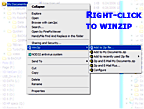
To Compress & Encrypt
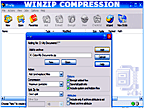
WinZip
Options
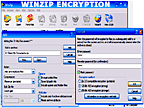
Define Password
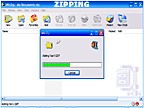
Zipping In Action
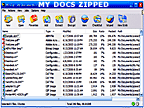
Backed Up & Safe
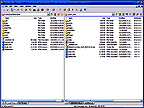
Typical FTP Window
|
|
Passwords And Security
Almost everything you do online requires a password. Every password must be unbreakable and you have to remember each and every one - yeh,
Right! Those two objectives are mutually exclusive for me. Eventually, as you use the internet to its fullest potential, you will need to remember hundreds of passwords. The temptation is to keep it simple; to use the same simple password everywhere, and that makes them virtually useless where security matters. Also, if that single memorized password is any good (upper and lower case letters, numbers & punctuation), it will not be accepted on some backward web sites that refuse punctuation (like my bank!) and you will have to dream up another.
That is why God invented
RoboForm. It remembers and protects all of your passwords. It recognizes the web page that you are on and it knows what to put into the blanks for that particular page. When you need to fill out a long form, it fills it out for you and it knows what to put on almost every line. Then it offers to save the results so that you will never need to fill in that form again. It is friendly; it always asks your permission before it does anything (unless you tell it not to).
The basic RoboForm is free, but it limits the number of passwords that you can save. Go to their web site, click on “Buy Pro”. You will download and install RoboForm and buy a license(s) to use the Pro version. They will guide you through the simple process.
As time goes by and you travel the internet logging into one web site after another, RoboForm will offer to save the information on each new Login. If you like, it will even create a new unbreakable password for you. The list of Logins will continue to grow. If you have any doubts about how large this list can get, just look at this
partial list of mine that grew over a three year period, from AAA to ZoneLabs. The Logins are saved in the Data folder. From time to time, that folder should be backed up and saved to external media such as CD's, a USB stick and/or your web site. When you purchase a new computer or reformat the old one due to hard-drive failure (recently happened to me), you can download that file and re-install your password collection. You can use the reverse of the following process to upload your zipped Data folder to your web site.
Though the following instructions were written for Grafstick, any name will work. I have condensed all of Grafstick's RoboForm data (normally just a
subset of mine) into an encrypted WinZip file which I named “AiRoboForm Data_Graf_2006-08-22.zip” and uploaded for storage on Grafstick's web site. I will do so again from time to time, changing the date in the name accordingly. As you read the following instructions, you can click on the images to the right to see full screen examples of each step. For even more about the WinZip process, you might also want to click through the images adjacent to
The Upload section above.
Install
RoboForm:
•
Use the same Master Password that was used in the original incarnation of RoboForm when the Data folder was zipped.
Run CuteFTP:
1. In the left pane, navigate to RoboForm's Data folder in your computer (probably C:/My Documents/My RoboForm Data/Data).
2. In the right pane, go to the “/public_html” folder on the web host's server, if not already there.
3. Drag the AiRoboForm Data_Graf_[date].zip file from the right pane to the left.
When it is done copying that file down into your computer, you can exit CuteFTP.
Open the “My Documents” folder on your PC.
1. Drill down through the “My RoboForm Data” folder and into the “Data” folder.
2. Double-click the AiRoboForm Data_Graf_[date].zip file. This will open a
WinZip window.
•
if you get the WinZip Wizard, click on the “WinZip Classic” button.
3. Click on the Extract button up top.
4. In the new window:
•
make sure “Use folder names” is not checked,
•
select My Documents/My RoboForm Data/Data as the destination folder,
•
click on the Extract button to the right.
5. Type the master password assigned when the zip file was created.
Done; RoboForm will now contain all of the
passwords, safenotes and identities that had been wisely backed up to the
web site. Of course, the RoboForm Data folder does not absolutely have to
be compressed and encrypted into a zip file. The entire folder can be
uploaded as is. It is just generally good practice to conserve space, time
and bandwidth, and it is smart to ensure security with sensitive
data.
After installing RoboForm Pro and your Data on your computer, you can also install it on the USB memory stick mentioned
above. Drop that stick into your coat pocket (don't break it) when traveling and plug it into the USB port of any PC anywhere, getting instant access to your passwords. Go back to
their web site and click “Download RoboForm2Go”.
I have used this on library computers. Be subtle about it; some librarians will loose their cool if they see you plugging something into one of their machines. It remains entirely independent of the machine and puts nothing on the hard drive, so there is nothing for the librarian to worry about, but they should not and will not believe you.
I also locate my “Favorites” folder on my home machine (usually C:/Documents and Settings/Owner.something/Favorites) and periodically copy that to (right-click/Send To) the stick.
As an extra precaution, make sure that your personal information within RoboForm is “Protected”, requiring your master password for access. Likewise any potentially sensitive passwords such as those for your online bank account and credit cards - but leave the others “Unprotected” so
that you don't have to retype the master password every time.
The password stipulation is way overused; many web sites that require it don't really need it. I only use my master password where it matters. It
might not be terribly secure on some servers so I don't chance it with them. Instead I use one that does not matter, such as the first 8 digits of
my home address. I reserve my master password for my financial sites and any site that stores my card numbers (for automated payments).
|
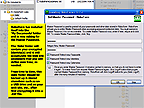
RoboForm Installation
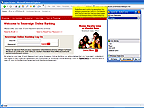
RoboForm Auto Login
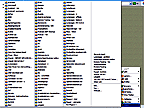
RoboForm Saved Logins
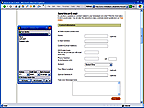
RoboForm Auto Fill
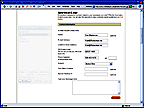
Filled
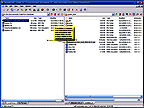
Password Data Recovery
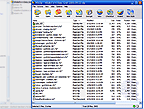
WinZip's List Of Content
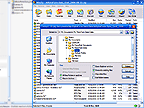
WinZip Extracts To Folder
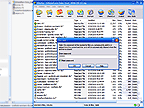
Needs Encryption Password
|
|
Do not use your name, the name of your business, where you live, etc.. Hacking software would begin with everything it can find out about you
from your web site, newspaper articles and the Yellow Pages, etc..
If you have been careless (or just didn't really know) about proper security (like almost everybody), assume that you are being watched. If you have kids or teens using your machine to download free music or anything else that looks like fun, count on your system having been compromised,
possibly by trojans and such.
If your Windows system is not kept fully up-to-date (Start button/Programs/Windows Update) and/or is not fully protected by an up-to-date
firewall, virus checker and anti-spyware, all running 24/7, there could be a quiet piece of code buried deep in your machine that records everything you type online and periodically sends the information home for a malicious hacker to play with.
To find out just how vulnerable you are to hacker snooping, you can ask Steve Gibson to penetrate your system. You can trust him; he is recommended by
Fred Langa and other pros. In a world of black and grey hackers, Gibson is the white knight that seeks them out and does battle. He knows the tricks as well as or better then most of them and he offers a free online program called "
Shields Up!" that looks for holes in your security system and tells you what it finds.
I use the
ZoneAlarm Pro Firewall to block hackers and the Nod32 antivirus system to detect and kill viruses, both running on my machine at all times. ZoneAlarm also checks for spyware such as the 'phone home' piece mentioned above. On another machine, I use ZoneAlarm and the
AVG Anti-Virus System, another good one. Your virus system should update it's list of potential threats daily if not more often. Your firewall should offer to update itself as needed, perhaps every week or two. Note: when you first install the firewall, it will nag you as normal info tries to pass through. It is annoying but let it. As it learns your answers, it will gradually become nearly transparent.
Think about what it is asking you. If you don't understand the question, click on “More Info” and/or Google it. When you know your answer is correct, click the “Remember this setting” box first; otherwise, leave it empty. When in doubt, or in a hurry, click the Deny button to stop whatever is trying to pass through, and deal with it the next time around.
On the other hand, do not become paranoid. A Medium setting in
ZoneAlarm Pro is fine; a High setting
can interfere with some things that your machine needs. Likewise, if your ISP (AOL, Earthlink, etc.) provides filtering options, do not select the highest setting or you will not receive some email that you may have wanted.
|
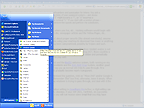
Windows Update
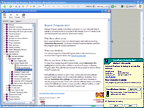
A ZoneAlarm Alert
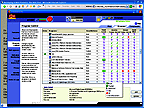
Allowed Or Denied or Not
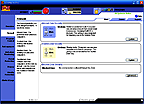
Medium Settings
|
|
The Making Of A Web Site
John contacted me to set up a web site for his business, Grafstick Tape And Label, Inc. of Stoughton, MA. He and his son run the business with occasional help from others. Their hands are full; they don't have the time to maintain a full web presence and to handle the unexpected developments that turn up within the flow of orders. They don't know how and they don't want to know. That is what I am for.
To begin developing the web site, I initially scanned one of each Gloss, Matte and Crepe tape on my flatbed scanner. Later, I photographed the
Metallics by hanging them on my dishwasher door and taking pictures from various angles under different lighting conditions until I got some that I could work with. I processed the images in Photoshop Elements. Afterwards, I discovered that I only needed one good scanned image for the individual Gloss, Matte and Crepe tapes; one for each length (324” & 603”). From duplicates of the two best scans I was able to change the
color and intensity to simulate the others.
To recreate the text on the label for each tape, I blanked out the original text on the image of the package and typed in my own. However, I discovered that none of the fonts in my machine matched the typeface that the graphic designer had used back in 1982, so I went searching online and found it. I purchased and downloaded the “Brush Script” font from
Fonts.com and used that for all of my text, exactly reproducing the original label for each tape.
From all of this emerged the ten images of tape that are on their web site, along with the Grafstick logo and a few buttons. I then created the Order page, the Contact page and a Thanks page. Eventually, we plan to add more info pages and more product.
Behind every web page is the plain english HTML code that defines what you see. To see what it looks like, Right-click on a blank area of the page and in the resulting menu, left-click “View Source”. It will open the HTML code in your text editor.
This is to say that what you see on the web page is basically a collection of images and text formatted to specific fonts, colors and sizes, etc.. Some of the images and text have then been redefined as hyperlinks so that a click will take you to another place. How they come together is determined by the HTML. When you see things moving around, you know that the HTML has activated a computer program that makes that happen. That program either resides on the distant server that hosts the web site, or it resides on your computer (Java Runtime,
Adobe Flash Player,
Apple QuickTime Player, and other
plugins). I personally dislike things that move; they are distracting, making it hard to focus on the real subject matter of the page.
To develop these web pages, I used a free “WYSIWYG” (what-you-see-is-what-you-get) HTML editor called Nvu. It is reputed to be nearly as good as the costly editors like FrontPage and
DreamWeaver, though it does have a few bugs. After creating the web page, I then open it in a text editor such as Microsoft's Windows WordPad to fine tune and/or repair the resultant HTML.
I have since purchased another WYSIWYG HTML editor called
CoffeeCup because the reviews are glowing and the price is right. I have been using CoffeeCup to make my more recent adjustments and I like it very much. A few days after I purchased it for $39, my web host, Lunarpages, began giving it away. Oh well. That is how much they like it, and I have learned to trust their judgment.
Way back in the beginning of my web development forays, I had used Microsoft Word 2000. Though tricky in some respects, like making images stick to where I put them, it was a wonderful discovery because it was so easy. I did not know HTML at all and I did not need to. With Word, I could create a regular document with pictures and then “Save As Web Page”. After having struggled with another WYSIWYG HTML editor called HotDog (it is good; a friend of mine swears by it) and after searching endlessly for something affordable and easier to understand, I discovered this esoteric Word feature right in my own front yard.
However, the HTML behind the Word pages was loaded with an enormous amount of strange and daunting stuff, which only served to discourage my interest in learning HTML. On the other hand, Adobe's
Photoshop Elements also produced web pages to display its images and I found its HTML to be relatively clean and easy to follow. From time to time, I did need to fool with HTML if just to change a color, adjust a margin, or insert a block of tracking code, etc.. I have discovered that much of HTML is fairly self explanatory and I have also discovered that I can Google almost any
HTML question and find some good How-To instructions.
If you are new at this and in a hurry, go ahead and use Word for now, but endeavor to get away from it ASAP. I promise you that there will be times that you will need to dig into the HTML behind the Word page, and you will regret ever having used it. Download Nvu or CoffeeCup and explore it. If you can begin with that, so much the better. You will be surprised at how simple it is to use. If you want to get into a more mainstream package,
DreamWeaver seems to get the better reviews. Learn about HTML as you go along.
Keep in mind that I am using Word to type this document because I am comfortable with it, but I am not adding images or any serious formatting. When I am basically done typing the rough draft, I will select the entire document (Edit/Select All) and Copy it (to the hidden but very real “clipboard”). I will then open up a new blank page in CoffeeCup and Paste the entire copy into that. There I will do my heavy formatting and add pictures. CoffeeCup will create the respective HTML code and do a nicer job of it then MS Word or Nvu.
The Grafstick web site has made money and sales are growing. Tweaking the search engine bidding (see next page) does seem to help, but I think that word-of-mouth will be the main factor. Adding more products will also help. However, getting links placed on other web sites (friends, suppliers and customers) would probably bring about the greatest change. Search engines put a lot of weight in that. Appearing “naturally” near the top of a list is very effective (and clicks on those are free).
|
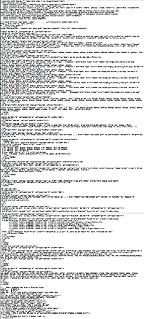
A Computer Sees This
As It Gives You This:
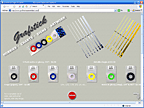
The MS Word Equivilent:
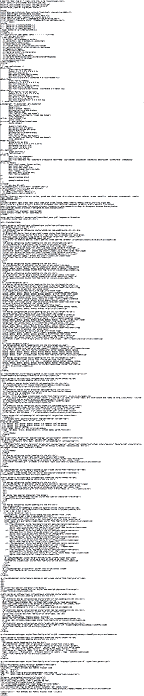
|