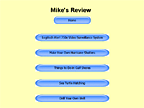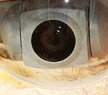|
All of a sudden, I can see 3000+ miles, just as though I was looking out my window.
Back in the late 70's and the 80's, my place in the high desert of California saw an assortment of low-life desecrations: the theft of a tire, the ripping off (literally) of a hand carved wooden sculpture from the roof of the trailer leaving a large hole on top, a drug induced teenage destruction of the entire place over a few months, bullet holes through the walls and bullet dimples in the steel water tank. I assume that these perpetrators are probably dead by their own drugged and stupid hands by now; may they rot in hell.
Wikipedia describes Desecration as the act of depriving something of its sacred character. That is appropriate. This place has always had something of a spiritual nature about it; something that quietly elicits a deep appreciation of its subtle magnificence. However, I realize that I have somehow extended that nature to my own creations, and I am not sure they really qualify. Also, I may be the truly stupid one here. Oh well.
Now, should any such thing occur again, I will have it on camera. Better yet, those potential perpetrators will hopefully notice the obvious cameras, turn around and drive away.
Much has changed since the '80s. Where the place was somewhat isolated back then, I now have good neighbors; people that know me and know the place.
In 2001 when I first returned, potential vandalism was a major concern because of what had occurred over 20 years prior, though that was the first time I had seen it. Now, 10 years later, it has become a minor concern.

Vision Incarnate
I have installed 2 cameras, plus a $20 fake SVAT camera that I put up in 2008. Visitors have thought the fake one was real so maybe it helped deter potential vandalism.
I installed the two live ones this year. Both are Logitech Alert cameras, with software: a 750e outdoors looking over the place, and a 700i indoors looking out the window at the area unseen by the 750e. This is a nice way to watch things 3000 miles away. For 9 of those 10 years, while away for a 6 or 7 months at a time, it was a nagging concern that I had to put out of my mind on a daily basis. Though I knew that all was probably well, it would still produce an unexpected quiet sigh of relief to drive into the place on my return and see that all was in fact exactly as I had left it.

The 750e was not my first IP camera. In July of 2005 I had installed a Toshiba IK-WB11A Wireless Network Web Camera back east, which I also
wrote about at the time. It had much better range than the Logitech because it would physically pan and tilt automatically towards any movement, which could also be controlled remotely. The resolution was not quite as sharp. You could adjust the settings with its software viewer, but they were much more confusing and limited and difficult to fine-tune. It could FTP everything to my website or put them on my hard drive, but not both. The manual was extraordinarily frustrating, poorly composed and written by somebody who clearly did not know the English language. I spent over a year messing around with that camera and finally just kind of gave it up. It required way too much time and effort and the results were rarely satisfactory.
However, my next camera will definitely have to include the Pan & Tilt capability. The Logitech cameras are way too limited in range. As I typed that sentence, a light went on in my head and I Google'd it. There are plenty of remote control Pan & Tilt units that will fit between the camera and its mount. That will be my next project - just as soon as I finish this year's Joshua Tree web site.

Here is my current setup: I have the 2 cameras at my place out west and I have a 750e at our place back east. All 3 cameras record anything that moves on an internal Micro SD card. The cameras are also plugged into the resident router which makes them available to the internet, like anything else connected into the router. When I connect my computer to that router (by wire or wireless), the camera begins to send its triggered recordings to a pre-designated area on my computer's hard drive in addition to its own SD card. This has all been set up before hand; it does not just download to any computer that happens to be plugged in.
The camera comes with a CD containing all of the necessary computer software. The name of the program is "Logitech Alert Commander", an exceptionally well done piece of software, with exceptions. In this article I do point out a few defects that should not be. I recognize these mistakes from the standpoint of having been a programmer. Though my knowledge is obsolete, I am able to recognize those features that a systems analyst apparently decided to exclude, probably for the sake of simplicity, where it really should have been included as an option.
The software automatically finds the local Logitech cameras and allows you to view them. You can view up to 4 cameras at the same time. The image is clear and sharp. You can adjust most settings to your heart's content. You can playback anything that has been saved to your hard drive, or to the camera's SD card if you have chosen not to use the hard drive. It saves them as standard .MP4 video files in daily folders which can be viewed at any time with your resident video software and/or the Commander; your choice. You can even pull the SD card from the camera (with very gentle tweezers) and plug it into your computer for viewing. The latter is not recommended because it is too easy to plug it back in upside down, where it gets stuck and is than very difficult to remove without damaging something.
The sound reproduction is very good. Through the camera, I can hear my neighbors talking; usually not what they are saying, but I can hear their voices, vehicles and doors, etc. If I go outside and listen, I hear nothing. Of course, people near the camera come through loud and clear, though a passing vehicle will usually drown them out. Also, the wind noise can get pretty annoying. Sometimes I just have to mute the mike when even a gentle breeze blows from the wrong direction. The live view remains active until you close the Commander, though minimizing it will turn off the sound.
An Online Perspective
Away from home, you can do much of the above by going to the Logitech website and logging into your account to view or adjust your cameras through their "Logitech Alert Web Commander". It works almost exactly the same as the computer software, except that everything is considerably slower and the image is not quite as sharp. You can view only one camera at a time, though you can select from all cameras, regardless of where they are located. Also, this one times out if you don't click on something now and then. Minimizing it does not turn off the sound.
Even if you are using a high capacity computer with a high speed internet connection on both ends (yes, you have to subscribe to two ISP's), the view and sound still come through erratically in stops and starts. Of course, all playback comes from the camera's SD card. As a recording traverses the internet, it can easily become corrupted and cannot be saved. You can usually replay what has survived for that moment, until even that gives up the ghost. If it survives the transfer, then you can save it and you can replay it loud and clear now that it is in your browser's History (cache) on your hard drive, until it gets overwritten or wiped. So save the video if you want to keep it.
I just ran an experiment. I began the transfer of an 18 second playback. I was still running Outlook, Firefox and the local Commander program at the time, so there was plenty of competition for bandwidth. At the 15 second mark, it failed. It took 6 minutes and 37 seconds to reach that 15 second point. I then closed all other programs and began timing another transfer. A 10 second video took 45 seconds to transfer, and it made it all the way. Then a 14 second video took 1 minute and 17 seconds to make it through. A 9 second video corrupted and froze at 7 seconds, which I canceled at 1:11. So you never really know what you are going to get or how long it will take to arrive, if it arrives intact.
One can maximize the odds by restarting the computer and then opening only the viewing browser, deleting its browsing history, and opening only the one tab to display the remote camera.
The short 7 to 14 second videos are almost always that of a moving bush, bug, bird or shadow. The more substantial videos of animals and people are usually about 30 seconds in length and then if they are still moving, another 30 second video begins, but you lose whatever was done or said during the 1 or 2 second gap between the 2 ( or 3, 4, etc.). Of course, the 30 second videos have a greater chance of corrupting and being lost forever. I have seen some 34 second videos, if the subjects keep moving, but never anything longer. That includes those saved by the camera to the hard drive, so it is by design; a Logitech systems analyst arbitrarily decided to cut them off at a max of 34 seconds, even if something is still happening. That I consider to be a defect.
Now, what I do is get the online Web Commander going in the MS Internet Explorer browser on the left side of my screen, where I can view a camera 3000 miles away. On the right side of my 20" diagonal screen, I get the local Commander program going, where I can see what is happening in my driveway. Outlook is minimized since it will ding if any new emails arrive. Likewise, Firefox is minimized. In front of the 2 Commanders I run whatever I am working on: like typing this essay, running Quicken to do my books, or the FreeCell card game if I am taking my noon break, or etc.. If anything on the left or the right catches my attention, I can click on it to bring it to the front; otherwise, I tend to ignore the cameras as I go on about my business. If I leave the computer for an extended period of time, I close the local Commander. It will keep the computer's hard drive spinning when I would prefer that it time out and go to sleep.
Stop-Action Inbox
All cameras will continue to send email alerts 24/7 because that is what I have told them to do. Generally I turn that off on the local camera, since I probably know about most things that are happening around here, either through the camera or through my open window. However, things happen that it would have been helpful to catch such as a snapshot or two of any person that crosses the driveway, or of animals that pass in the night, or even the herd of wild turkeys that wandered by our place this morning. It is a judgment call. However, receiving alerts for everything that happens 3000 miles away is essential.
Note: since typing the above paragraph, I have reconsidered and activated the email alerts for the local camera also. First thing in the morning, it took me less than 5 minutes to process (as described further down), view and [Shift] delete the dozen alerts that had arrived overnight. They were all of a spider and her web.
I do not want to spend my days stopping to look at every snapshot that shows up in my Inbox. Though I might miss something urgent, I have to take that chance. Even if I were to see some idiot breaking into my place, he would probably be long gone before the cops got there. At least I can email them some snapshots or videos later on when I discover it.
What I do instead is quickly browse through the collection of snapshots at night that the cameras have sent me during the day. I do this as I watch my evening shows on the small TV that is behind and to the right of my computer screen. Most shots depict the movement of a branch, or a bird, or a rabbit, or a shadow. The shadows are the worst. The first thing I will do when I return this year is move the flag pole so that the flag and its shadow will be out of the camera's field of vision. You can set the camera to ignore movement in specific areas, such as that of small bushes, but not the shadow of a high whipping flag that will traverse the entire field of view every day. I also plan to do a certain amount of selective pruning when I return to remove branches that block the road, driveway and natural pathways.
Windy days are a problem. If I happen to notice that an unusually large number a snapshots are being sent my way, I can quickly open my account on the Logitech website and remotely adjust the cameras to alert me only when the motion lasts for 2 or 3 seconds. Normally I set that at 1 second so that if a bird or animal passes by quickly, it will catch that.






To minimize junk shots, the motion settings have to be tweaked until you can settle on some compromise. A 1 second pause will send a lot more snapshots then a 2 second pause, but it will also catch more of the real action. When you go to Settings and open the Motion Detection popup for each camera, you drag your mouse to create a box that defines the hot area where anything that moves will trigger an emailed snapshot and a recording. You can create up to 16 boxes, with everything between them deactivated.
The camera will only send 1 alert per minute. This can be adjusted higher but not lower, which is the result of some computer analyst at Logitech not thinking too clearly. I begin my boxes at about ¼" in from the 4 outside borders. If you take them to the borders then you get somebody's leg in the snapshot rather than the full person, and after a full minute the visitor is probably out of range. Of course, this will also trigger a recording which you can go find, transfer or download, and take a look at, but wouldn't it be nicer to just know who it is to begin with?
The Motion Detection screen is a relatively small popup and, by design, it cannot be expanded to a full screen. It is also only a snapshot, so it does not depict the actual motions that you are trying to locate and exclude; again, poor planning. So what I do is basically outline 4 even quadrants in the Motion Detection popup instead of 1 full sized box (minus the ¼" outside borders). Then, before going to Settings, I reduce the viewing area of the camera to ¼ of the full screen view and hit the Apply button. Eventually, it will apply itself. If you have only 1 camera, then Refresh your browser to lock in that view.
I then open the Motion Detection popup. If it is stuck on a previous view (full screen or another quadrant), I switch the popup view to another camera and then back again. It will now show me the quadrant that I want to work on, but as a close-up showing more detail than the full sized view. It helps to drag the popup left or right so that you can see it alongside the live camera view, though this can be awkward because it disappears behind the edge of the browser rather than overlapping it; another design flaw. I make sure that I can see the entire outline of the quadrant within the popup window. Otherwise it will sometimes try to adjust itself to fit within, which can be disconcerting. Now, within that quadrant, I can reduce that box and create other smaller boxes to get around whatever is triggering bogus alerts. The boxes should not be overlapped because only the front box can be adjusted.
I exclude bright spots such as the sky, outdoor lamps, and the headlights of steady traffic. I have noticed that when I try to zero into a close-up of a specific area, if there is any sunlight reflecting off of a flat rock or water, the shadowed areas will be difficult to see into because the camera averages the light within the frame. Unfortunately, you cannot narrow that frame to just a few inches; the Logitech analysts decided to limit that to a few feet. You can adjust the Contrast in the Settings, which takes some experimentation, but if you really need to see an animal hiding in the shadows, then go for it. Another options is to click on the Snapshot button and lighten the image up in Photoshop.


As needed, I repeat the above for the other 3 quadrants.
I then do the same for any other cameras.
Bugs and spiders are a problem. A spider runs a thin reflective strand of web near the lens and then travels that strand throughout the night. The infrared technology in the 750e catches that movement and triggers an alert – many alerts. Likewise, there is some kind of flying insect with large and magnificently sculptured filigree wings that likes to perch on the top of the camera, with its long wings fluttering back and forth down in front of the lens. Also, flies on the window will trigger the indoor 700i all day long.
Keep in mind that this infrared feature is normally exceptionally nice; it sees the entire area within 20 feet or so quite well at night. I have a black and white recording of a mama Lynx and two cubs passing by at 4:38 AM on August 18. The camera had sent me an email alert which I discovered the next evening. I opened the Logitech website and found the recording with the same time stamp and was able to view most of it, though the transfer did corrupt the recording so I was unable to save it. What I did was grab my digital camera and record a video of the computer screen showing a replay of the original recording up to where it froze. Eventually, that playback died entirely, but at least I had a low quality video of it in my digital camera, and this I uploaded to YouTube for whatever it is worth.
Logitech Corruption
That loss of a partial recording is completely unnecessary. Logitech's online software should be able to save the recording up to the point of corruption. It refuses to do so. Likewise, that it somehow corrupts or blocks the original on the SD card so that it cannot be transferred on subsequent attempts is poor programming.
When the camera is physically connected to a local computer, all recordings that go to the SD card in the camera are also copied to the computer's hard drive, if told to do so. When I am there with my computer, this works flawlessly. Nothing gets corrupted on the computer and I can playback anything any time and save it to another folder if I want to keep it. Eventually, as with the SD card, the designated area on the hard drive fills up and the oldest recordings get replaced. That is why I also order a high capacity SD card when I buy the camera.
|
A Remote Solution
|
|
My plan now is to purchase another computer (if funds permit) with a permanent connection to those cameras (through the router), leaving my current computer connected through the router to the camera back east. Then, by installing remote sharing software on both computers, the two computers will be able to talk to each other over the internet. In other words, I will be able to sit at one computer and operate the other as though I were there. I can view and save any recordings that I want to keep, with no loss due to corruption. If the internet signal is slow and weak, then I can try again later.
|
The reviews currently rate
TeamViewer as being the best remote sharing software which is nice because it is also free for non-commercial purposes. I have already installed TeamViewer on my current machine. It is a nice piece of software and easy enough to figure out.
BTW, though many of the programs I use for various purposes are free, if I like the software and find it useful, I do return to their website and make a donation, if they provide a means to do so.



One out of 100 emailed snapshots might be that of a person or a vehicle passing by. Sometimes it might be something more intriguing such as a Coyote or Lynx getting a drink from my pond, or even a Lynx family. Occasionally it is that of a friend checking out the place to make sure all is well. Twice I was able to watch the water truck delivering a load to my tank.
There was also the time when a nice friendly couple showed up on my deck and had nice things to say about the place until they suddenly discovered by cell phone that they were at the wrong house. What a relief that the camera catches all this stuff and sends me a permanent record (if I save it).
My primary concern is that if something urgent occurs, such as somebody trying to break into the place, I won't know about it until hours later. What I need is a camera smart enough to detect only what matters, and ignore (but record) everything else that moves. So maybe 1 or 2 emailed snapshots per day could be sent to my cell and to my Inbox, instead of 100+. BTW, I do have a Logitech app on my Blackberry that allows me to view all 3 cameras, the two out west and the one back east, any time.
It seems to me that a camera's sensors should be able to detect warm moving bodies, and perhaps only those with a mass greater than that of a dog, for instance. It is called Infrared thermography, or Pyroelectric InfraRed (PIR), and I believe that is how the night vision sensors in the 750e work. Why can't they capture warm bodies with this PIR technology - instead of moving shadows with the old method of comparing adjacent frames to each other?
I have set MS Outlook to place all of these emails with snapshot attachments into specific folders which I can empty after reviewing them. At night, I run
OutlookAttachView.exe, a simple little program that I found online that lists all emails that contain attachments. I can tell it to leave them as is, delete some and/or move them to a specific folder outside of Outlook. OutlookAttachView was written by Nir Sofer and it is free. With this, I copy all of the snapshots to an external folder that I named Motion, and then I quickly review them. I save the interesting ones to a subfolder and delete the rest.
When something interesting does happen, I can review the live recordings that the camera has saved on its Micro SD card and to the hard drive if a computer is attached. Viewing the distant recordings is a time consuming process even with a high speed connection because you have to wait for the entire recording to transfer from the camera to my computer 3000 miles away. If it becomes corrupted during the transfer, then it is lost. For some reason, the damage seems to happen on the SD card also because it cannot be recovered if you try again. However, if properly set up, most recordings do make it across and I can save those on my computer.
Minimizing Corruption
I have learned a few things. First I dedicate a browser to be used for this purpose exclusively. I use Firefox for my normal browsing with a dozen tabs open for various purposes, so I dedicate MS's Internet Explorer to receive and view the recordings, using the one tab only. I activate "Delete browsing history on exit" so that there is plenty of free space on that portion of my hard drive for a recording to be stored as it comes across. I turn off everything else that accesses the internet, such as Firefox, Outlook, CuteFTP and the Commander, so that the recordings will not have to compete for bandwidth. I experiment with a few recordings taken at other times before I try to capture the one that I am interested in. If they tend to corrupt or they are just taking too long, then I know that this is a bad time. I shut IE down, and try again at another time.
The internet provider at the camera end could be overloaded with users, or just sending a weak signal for whatever reason. In my case, that is a company called FlashByte Digital in Yucca Valley, CA and they have limited facilities even though they provide a high speed signal. Likewise the provider on this computer's end. Even though that is Comcast, with much greater capacities, they can still get overloaded with users and even their signals can be affected by atmospheric conditions or interference from other sources.
When everything seems to be flowing smoothly, then I go after the desired recording.
Something new has developed since I typed the above. The cameras stopped sending. They work, but there is no live image and no emailed snapshots. I asked a neighbor to check it out for me during her next jog through the neighborhood. She found that the power is on and that the camera LEDs are on, and that the one she got close to began to blink, indicating that it was recording.
Michael McKinsey, the owner of FlashByte, said by email that my internet connection is down according to his computer and that to get it working I would have to unplug it and plug it back in, to reboot the connection. He also said that he cannot service it, and anyhow that they never enter a property unless somebody is there to meet them. Even Comcast has to have somebody home, but they do provide service at no charge. My wife did call Comcast for the same reason when I was 3000 miles away and was delighted with the fast and helpful service. Hopefully, Comcast will come to my area south of Joshua Tree soon.
So either I ask a neighbor to go inside to fix it and tell them where the key is hidden, or I swallow the loss for awhile. The only problem I have with that is that I hate to impose on anybody, unless I pay them. My neighbors have already been a big help regarding a problem with the water, but they refuse to take any payment for their highly valued services. So I go without - I can do that. It just so happens that I am going to be there in 3 weeks anyhow.
One of the first things I am going to do when I get there is move that internet box outside under the outdoor shower roof so that anybody can get to it without the key. I am also going to see about putting that box on some kind of timer that will automatically reset it every night at 2 AM, since I am almost always asleep at that time anyhow.
Unlogical Logitech
Regarding the emailed snapshots that are received by MS Outlook, logically they would be saved in the designated Outlook folder chronologically. Unfortunately Logitech did not happen to think logically in this regard. Where the cameras send snapshots 24/7, Logitech uses a 12/14 nomenclature to label them. In other words, a snapshot labeled 01:00 PM will end up before 12:59 AM in the list, instead of after it. Worse, 01:00 AM and 01:00 PM end up adjacent to each other. Had they labeled the latter 13:00, then it would sort correctly and the AM-PM would be unnecessary. I contacted them about this and got no response from the tech department, nor have any subsequent updates to the program shown up.
So here is how I handle it: Logitech begins the email Subject with the name of the camera and ends it with the 12 hour time. Unfortunately, they do not include the date in that label. Fortunately, Outlook can sort by date & time received. So in the Commander Settings, I begin the name the camera with the street number of the camera's location. For instance, they might be "8223_750e" and "8223_700i". Also, while in the Settings, in the "Name for this site" box I put _. It would not accept a blank so I gave it an underscore. Since it is in the name I gave the camera, I don't need to name the location. They insert the location and the date into the attached snapshot name, and I want to keep those names as short as possible so that they will fit easily into a narrow list on the left side of my screen.
Here is what they look like:
Email Subject: 8223_750e camera detected motion at 12:48 AM
Attachment: 8223_750e - _ - 2011_09_06 124841.jpg
Email Subject: 8223_700i camera detected motion at 1:34 PM
Attachment: 8223_700i - _ - 2011_09_06 013426.jpg This name is also included within the body of the email.
Within Outlook, everything sorts properly and if you have a few hours to spare, you can look at each snapshot in Outlook. I prefer to automate it.
In Outlook, I created 2 subfolders below the Inbox: "8223 AM" and "8223 PM". Then I defined 3 Rules that automatically process each snapshot's email:
1. with 8223 in the subject and with AM in the subject or body, move it to the 8223 AM folder and stop processing more rules.
2. with 8223 in the subject and with 12: in the subject or body, move it to the 8223 AM folder and stop processing more rules.
3. with 8223 in the subject and with PM in the subject or body, move it to the 8223 PM folder and stop processing more rules.
The space after the 8223 and the space before the AM, 12: and the PM minimize the chance of these turning up in other emails.
Notice that if it does not get processed by the 1st rule, then it is a PM snapshot, but the 12: will put the noon shots into the AM folder for sorting purposes.
Then that evening I pull the snapshots out of each folder in turn with OutlookAttachView and review them, sometimes saving 1 or 2, and [Shift] deleting the rest. Likewise, I delete all of the concurrent Outlook emails at this time to empty that Outlook folder. If I happen to find some midnight (12:) shots in the 8223 AM folder the next morning, I can dispatch them quickly so that they will not mix in with the new day's collection.

Installation
Regarding installation, the 2-part cameras install easily and the instructions are clear. Do exactly as they say, step by step. Each camera connects to its power supply through what appears to be a standard RJ11 telephone cable (included). The 750e is the "Master" system and the 700i is an "Add-On" system. The difference is that the Master system comes with a 3rd device called a "Network Adapter" which plugs into a wall outlet, as do the power supplies, but its cable (RJ11?) plugs into your router.
Basically, the video signal from each camera runs through its power supply into your electrical system, through your house wiring, and out through the Network Adapter to your router, which your computer is also connected to. From the router, the videos go to your computer's hard drive and they go out over the internet to your account on a Logitech server, and/or to any other web page that knows your internet address. The power supply can get hot, so be sure it is in the shade and that it has good ventilation.



The camera mount is somewhat flimsy and does not hold its position very well. I originally hung the camera from its mount, but it ended up just a little too loose and dangling that it made me nervous. So, due to limited head room, I bolted a 6x6x2 angle to the rafter, punched and drilled 4 holes at the end of the horizontal and bolted the camera's mounting plate on top of that, with a little LocTite dripped onto the bolts (and my hands and everything below) to lock them into place.
Diagnosis
I installed the 750e Master system first, and then purchased and installed the 700i Add-On later on. Right away, I noticed that the signal from the 700i was not as smooth and sharp as that of the 750e. So I ran their diagnostics. What I eventually came to realize was that it does make a difference which outlet the camera power supply is plugged into. All of my outlets are on the same electrical circuit, so the only difference is the distance. The 700i's signal had to travel through a lot more electrical wire, boxes and twisted connectors inside the walls before it found the Network Adapter. It was also much closer to other active plugs such as those from a fan motor and heater, a microwave and a refrigerator, all of which might or might not influence the video signal that passes by them.
Those are great diagnostics; they provide a lot of information about the cameras and about the computer, which is nice to know. In the Logitech Alert Commander, click on the Settings button, then on Diagnostics and then on "Run Detailed Diagnostics". When the results appear, they offer some good information. Skip the next paragraph if you don't want a copy.
I prefer to click on "Create Report" so that I will have a permanent record. This will take a while. When it is done, you will find LogitechAlertSupportInfo.zip on your Desktop. In the "Logitech Alert Recordings" folder originally created during installation, I created a new subfolder called Diags. I drag LogitechAlertSupportInfo.zip to that folder and rename it to include the date and location: "2011_09_07_LogitechAlertSupportInfo_8223.zip". Double-click the zip file. In the results window, double-click "Commander Diagnostics Summary (en-US).xml". This will open a nicely detailed report in the Internet Explorer browser.
About 2/3 of the way down you will find ";Powerline Performance";. Your cameras are listed below that, and each one has a value. The higher the value, the better the signal that reaches your Network Adapter. If you move the camera's power supply to another outlet and run the Diagnostics again, you will probably get a different number. With the 750e plugged in near the Adapter, and the 700i plugged in relatively far from the Adapter, I got the following readings:
"Camera 1" value="71.0" result="Warning" ("700i Logitech Alert")
"Camera 2" value="150.0" result="Success" ("750e Logitech Alert")
I then tried other outlets but ended up running a very long extension cord from the 700i under the trailer, the deck and the utility house and up to a new outlet that I had just installed immediately under my desk which is immediately under the outlet that the Adapter is plugged into, and got the following readings:
"Camera 1" value="147.0" result="Success"
"Camera 2" value="161.0" result="Success"
I do not know why the number for the 750e also improved, but I do know that the 700i began sending a much cleaner video equal to that of the 750e.
A few additional notes:If you are having problems with a camera, there is a tiny hole under the rear cover. Push a paper clip gently into that hole. That will reset the camera to its original settings.
If that does not help, then turn everything off:
Shutdown the computer, unplug the camera power supply and the Network Adapter, the router and the modem, if any. Wait.
Plug in the modem, if any. Wait.
Plug in the router. Wait.
Plug in the Network Adapter. Wait.
Plug in the camera power supply. Wait.
Plug in the computer.
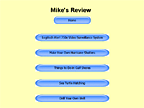
If that does not help, call the 800 number. Their techs are very good (taught me everything I know).
The first thing they will do is have you run the Diagnostics.
Wrapping It Up
If you come across anything that I have missed or if you just want to say something, click on the Comments button and let me know.
Note in 2016:
Apparently Logitech has stopped selling their IP cams. I have read that a lot of people have had serious problems with cameras that just stop working.
I see that they are selling on Amazon now for twice what I paid.
Well, my 4 Logitechs continue to work flawlessly. I bought them in 2011, so that's 5 years with no problems. Go figure.
|